
I’ve talked about using iMacros in the past. Basically, you click a button, a dialogue pops up and asks you “Which word do you want to look up?” and in 4 seconds, you have a Google Images link to the word, a Forvo.com recording, a bilingual dictionary entry and a monolingual dictionary entry. Magic. Typically, it’s a bit of a pain to set up, but in preparation for an upcoming workshop, I’ve decided to make it a lot easier.
Here’s how to do it
Note: This tutorial shows you each step in Firefox. I’m not having much luck getting this set up in Chrome (iMacros is apparently more buggy in Chrome). When I click one of these bookmarks in Chrome, nothing happens. If you have more luck, then let me know what you did in the comments!
- Get Firefox (or Chrome). iMacros only seems to work in these browsers.
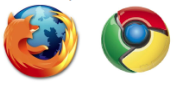
- Get and install iMacros for Firefox (or Chrome)

- Now bookmark the first link, and then choose your language (and bookmark that). I’d suggest you put the two links up in your bookmarks bar, so they’re easy to access:
- Open 6 Tabs (4x Empty, 1x Google Images Basic Mode, 1x Google Translate) - These bookmarklets only work properly when you have 4 tabs open and you’re in the leftmost tab. This little script opens up a bunch of tabs and puts you in the leftmost one. You’ll only need to use it once per session.
Links for English Speakers (Your native language is English)
- Chinese (Mandarin) Multi-Search (Google Images*, Forvo, Nciku, Zdic*)
- Croatian Multi-Search (Google Images*, Forvo, Eudict, HJP*)
- French Multi-Search (Google Images*, Forvo, Linguee, Wiktionnaire*)
- German Multi-Search (Google Images*, Forvo, Dict.cc, De.TheFreeDictionary*)
- Hungarian Multi-Search (Google Images*, Forvo, SztakiSzotár, WikiSzotár*)
- Italian Multi-Search (Google Images*, Forvo, WordReference, Hoepli Dizionario*)
- Italian Multi-Search for Chrome (same as above, no Google Translate)
- Japanese Multi-Search (Google Images*, Forvo, Jisho, Weblio*)
- Portuguese Multi-Search (Google Images*, Forvo, Linguee, Priberam*)
- Russian Multi-Search (Google Images*, Forvo, Linguee, Wiktionary*)
- Spanish Multi-Search (Google Images*, Forvo, WordReference, Linguee, Es.TheFreeDictionary*)
- Spanish Multi-Search for Chrome (same as above, no Google Translate)
Links for German Speakers (Your native language is German):
- (Mandarin) Chinese Multi-Search (Google Bilder*, Forvo, Nciku, Zdic*)
- Croatian Multi-Search (Google Bilder*, Forvo, Eudict, HJP*)
- English Multi-Search (Google Bilder*, Forvo, dict.leo.org, Wiktionary*)
- French Multi-Search (Google Bilder*, Forvo, dict.leo.org, Wiktionnaire*)
- Japanese Multi-Search (Google Bilder*, Forvo, Docoja, Weblio*)
- Russian Multi-Search (Google Bilder*, Forvo, dict.leo.org, Викисловарь*)
- Spanish Multi-Search (Google Bilder*, Forvo, dict.leo.org, TheFreeDictionary)
Links for Russian Speakers (Your native language is Russian)
- German Multi-Search (Google Images*, Forvo, Pons, TheFreeDictionary*)
Links for Bulgarian Speakers (Your native language is Bulgarian)
- German Multi-Search (Google Images*, Forvo, Dict.cc, TheFreeDictionary*)
Links for Romanian Speakers (Your native language is Romanian)
- German Multi-Search (Google Images*, Forvo, Dict.cc, TheFreeDictionary*)
- Croatian Multi-Search (Google Images*, Forvo, Dicty.info, HJP*)
* - The links with asterisks are preloaded into Google Translate. Mouse-over to see the original text in your target language.
If you’d like to change any of the dictionaries/websites used, then all of the code is available at my Pastebin. Go there, edit the code, and put it into iMacros. You’ll use the other iMacros tutorial for that.
Many thanks to everyone who donated code on the last thread. I still have to do Japanese, Mandarin, Korean and Arabic, at the very least, so if you’re studying one of those languages, either let me know what resources you use, or (even better), make your own script and share the code in the comments, and I’ll turn it into a bookmarklet, put it in my pastebin and share it here.

Hi Gabriel,
I follow your blog since the post on Lifehacker and learned a lot about learning a language. This site is truly a great resource.
While moving to another city I somehow stopped my Spanish studies and eventually lost track completely. I guess I never really got into using Anki regularly, in part because researching words was laborious.
But this post was the kick I needed to get going again. It makes it so much easier to get information for Anki. Thanks!
Since I did not want to fiddle with iMacros I created an Alfred workflow for the same purpose. It can be triggered by hotkey or keyword and opens the links from your Pastebin in separate tabs of the default browser. I shared the workflow with the Alfred Community here. Maybe some of your readers find it useful, too.
You use a Mac, too, right? If you do not use Alfred, you should check it out
Riccardo
Hi Gabe, thanks to your January post I’ve been using iMacros to speed up my Anki input to great effect. Every now and again I use the English Google Image search to find more appropriate images than appear when I search using the French page, but in the last fortnight I’ve been unable to find the ‘Switch to Basic Version’ link on the English Google Images page. Do you have any ideas?
Weird! Just use this link, I guess!
Thanks Gabe. I’ve just worked out it out - for some bizarre reason the UK Google Images page no longer has the option for the basic version, but the .com page does.
Hello
here is my macro : it opens only four tabs, and has the third one opened translating arabic to french.
I’ve made it so that the first tab on wich you’re reading your arabic text stays open.
You don’t have to open four tabs first, everything is done in one click
Thank you Gabriel for the ideas and the tutorial !
Fabrice
**************
VERSION BUILD=8300326 RECORDER=FX
PROMPT “Please enter a word:” !VAR2
SET !TIMEOUT_PAGE 1
SET !ERRORIGNORE YES
SET !VAR1 1
‘Start at TAB T=2, as we do not want to change “start” tab of user
‘Open TAB, select it, load website
TAB OPEN NEW
ADD !VAR1 1
TAB T={{!VAR1}}
URL GOTO=http://www.almaany.com/home.php?language=arabic&word={{!VAR2}}&cat_group=1&lang_name=%D8%B9%D8%B1%D8%A8%D9%8A&type_word=2&dspl=0
‘Open TAB, select it, load website
TAB OPEN NEW
ADD !VAR1 1
TAB T={{!VAR1}}
URL GOTO=http://www.almaany.com/thesaurus.php?language=arabic&word={{!VAR2}}&type_word=0
‘Open TAB, select it, load website
TAB OPEN NEW
ADD !VAR1 1
TAB T={{!VAR1}}
URL GOTO=http://www.almaany.com/home.php?language=arabic&word={{!VAR2}}&lang_name=Fran%C3%A7aise&type_word=2&dspl=0
‘Open TAB, select it, load website
TAB OPEN NEW
ADD !VAR1 1
TAB T={{!VAR1}}
URL GOTO=http://www.google.com/search?q={{!VAR2}}&hl=en&safe=off&authuser=0&site=imghp&tbm=isch&sout=1&biw=1071&bih=611
TAB T=2
***************
excellent submit, very informative. I’m wondering why the opposite experts of this sector do not understand this. You should continue your writing. I’m confident,
you have a great readers’ base already!
Brilliant Gabe, thanks so much. This really makes the difference for me between sticking to 200+ words a week and giving up!
Just a quick question, is there a way to speed up adding the audio from forvo? For example, is there a way to copy and paste straight into Anki like we can do in google images? For me, this is the longest part of the process at the moment.
Kind regards,
Dec